Laser Cutting
Hii! Today I will be sharing my documentation and experience on the laser cutting skill.
🔦 ⚡🔎❤️🔥
- The 4 important hazards associated to the operation of laser cutting machine and their respective safety control measures (administrative/engineering control).
- The materials that can be cut and can't be cut using laser cutting machine.
- The steps including pictures on the operation of UNIVERSAL laser cutter, that consist of:
- Starting the compressor, turning on the laser cutter machine and fume extractor.
- Importing a .DXF file to coreldraw and modify the lines/fill for cutting and engraving.
- Sending the coreldraw drawing to laser cutter software and setting the laser cutter power, speed, PPI in the software.
- Starting the job on the laser cutter machine.
- DOs and DONTs when there's flame/fire on the material being cut.
- My Learning reflection on the laser cutter activities.
Here's a detailed look at the laser cutter on a diagram.
.png) |
From this knowledge, we know now that a laser is essentially a magnifying glass that uses power from light.
Kerf
An important and interesting concept that was introduced in class.
Kerf is an allowance cut made by a manufacturing machine (e.g. laser cutter, 3D printer) that takes into account the width of the cut and cuts out slightly more than what is stated by the job.
This concept is important when designing objects such as Press-Fit structures.
Press-fits require a tight fit in order to be secured together. Hence, the user should allocate a slightly different dimension specification into the machine for a press-fit structure.
Examples of Press-fit structures
Vector VS Raster
Below are the 4 important hazards and the respective safety control measures for the operation of the laser cutting machine.
These are the materials that can be cut/engraved using laser cutting machine in FabLab.
👌🙆🆗㊣
These are the materials that can’t be cut/engraved using laser cutting machine in FabLab
🙈🙅🚫🔞 (Banned)
Below are the steps on operation of UNIVERSAL Laser Cutter machine in FabLab:
a) Starting the compressor, turning on the laser cutting machine and fume extractor.
Once you enter the room, start up the laser cutter machine by turning on all these switches
b) Importing a .DXF file to CorelDraw and modify the lines/fill for cutting and engraving.
Head over to the PC Monitor and go to the CorelDraw application
We will be using largely .dxf files since they are convenient and applicable to the Fusion360 application that we have been taught on
c) Sending the CorelDraw drawing to laser cutter software and setting the laser cutter power, speed, PPI in the software.
d) Starting the job on the laser cutter machine.
e) DOs and DONTs when there’s flame/fire on the material being cut. (SAFETY)
f) Housekeeping
Once done,
- Remove any unwanted materials and dispose/recycle them
- DEACTIVATE the Laser Cutter
- Switch off all the necessary switches, as well as those that you turned on when you entered
- You need not shut down the PC
The idea is to leave the room cleaner or as clean as it was before you used the room.
Learning Reflection
Overall, this activity was truly a new, fun and interesting experience. From this Laser Cutting Certification practical, I have learned a new skill of subtractive manufacturing; laser cutting.
From this practical, I have learned that some things may appear difficult on the surface, however with confidence in my own ability and preparation, what was once a scary thought simply dissipated.
After the safety briefing and quick revision done by Mr Mark, he decided to volunteer someone to go first. Initially, I was afraid to be the first, however, I looked at Mr Mark and he looked at me. Hence, I saw myself going first. Especially when the rest of my classmates were less courageous.
During the competency test, a good tip I learned for doing any task in front of a mentor or a tough task in general, would be to talk while you are doing the procedures.
What do I mean by this? I mean to say what you are about to do next before you begin.
For example, "I turn on the air compressor switch behind the PC monitor", when silence is heard, carry out the activity, knowing full well that the silence = approval.
This skill even applies to my Process Operation Skills 2 Practical. Before doing anything on the Distributed Control Systems (DCS), a good practice will be to voice out what I will adjust before I adjust the variable.
Well, ultimately, going first in anything does not have any negative impact on you.
You will not be nervously affected by the performance of others since you have already completed your job.
I came out with my finished product proud and happy, while also setting an example for my classmates to not be afraid and go with the flow.
 |
| My finished product made from Plywood |
Laser Cutting, although may give rise to more waste material than say 3D Printing, it is a very convenient and efficient method of creating complex structures.
My finished keyring product took roughly 5-10 seconds to complete, however, a 3D-printed keyring would take upwards of 10 minutes to complete. Hence, there is still demand for Laser Cutting.
Finally, I have also noted from the sample products that Dr Noel brought to class, that Acrylic material is rather fragile. 😜🤭
 |
| I managed to chip off a part of the connector for an elephant figure while trying to piece together the structure |
Well, that is a wrap for my Laser Cutting workshop experience. See you soon!!
.png)


.png)
.png)
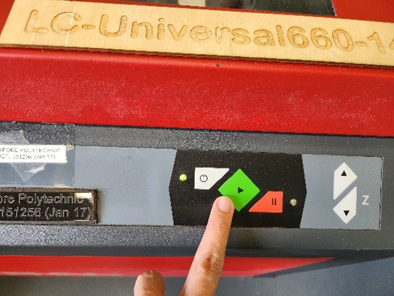

.png)



